Windows 11 is here, and you’ll likely be seeing it on the next PC you buy or as a free update to your existing PC next year. And though Microsoft’s latest operating system is functionally very similar to Windows 10, it has undergone quite a drastic visual overhaul and some tricky interface changes.
I tested Windows 11 on a new Surface Go 3, and out of the box setup was exactly as straightforward as you would expect, including interminable explanations of why you really ought to enable each unnecessary data-sharing feature you’re trying to opt out of.

The Windows Start menu is now essentially just an app drawer.
Eventually you’re greeted with the revamped desktop, which blends familiar Windows design with something more akin to Google’s ChromeOS or Apple’s Mac. Menus are very graphic, more information rich and scale their contents to fit resized Windows in a more complex manner. Rounded edges and transparency effects make for a clean and modern look, while choosing or creating a colour theme generally has much more pleasing results than in Windows 10.
Much has been made of the new centred Start menu, which is really just an app drawer now rather than an ever-expanding box of nested directories, but it’s easy to get used to. You can pin your favourites up front, scroll through everything you have, or search. It’s also easy to move the menu back to the left if you like, but I found I didn’t need to.
In fact the Start button is now just one of a few key tools on the taskbar that you’ll use to keep track of your workflow, and depending on how you use Windows 10 it might be fairly familiar already. The Search button obviously lets you find documents, settings or web results, while the Desktop button lets you organise your open Windows into groups for easy switching.
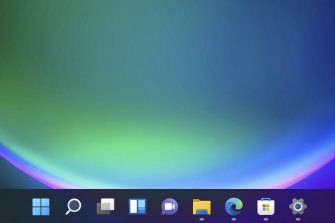
The Windows 11 taskbar shows icons for your pinned and open apps, with no option to ungroup or display labels.
Then there’s Widgets, which pulls up a menu on the left hand side that you can customise with glanceable information, Chat which will connect you directly to people in Microsoft Teams, and the good old fashioned File Explorer which has had a nice visual overhaul. It’s now easier to start new documents or pick up where you left off directly from the explorer.
Elsewhere quick settings like audio, Bluetooth and Wi-Fi are now bundled together Apple-style, next to a combined notifications and calendar bar on the bottom right.
The thing that took me longest to adjust to was that the classic Windows option to have fully labelled buttons for each open app on the taskbar is finally gone; you just get a row of icons with indicators underneath to show if an app is open or active. Still, having to hover over the icon to choose which instance of the app you want to jump to isn’t a huge deal, and it does encourage you to get with the times and multitask properly.
In Windows 11, the box-shaped “maximise” icon next to the X-shaped close button in the top right of each window makes it simple to arrange your apps on screen and limit the need to flip back and forth between browsers and Word documents, for example. A flow I settled into was to have my browser take up the whole left side of the screen, with the right split between smaller top and bottom apps. In Windows 10 this setup would take a little bit of dragging and resizing, but in Windows 11 it’s simple to send any open app to any of these spots or rotate through them.
One weird thing about Windows 10 that I was sure would be corrected here is that the settings are a mix of new menus and things that look like they haven’t changed since 1998. And while the Settings menu in Windows 11 is pretty and mostly consistent, I did on occasion find myself back in those exact same ancient-looking archives. It’s bizarre.
Finally, Windows 11 now more than ever seems to push Microsoft’s services above others, which may or may not be annoying depending on your preferences. There’s the aforementioned strong integration of Teams, as well as OneDrive for cloud backups and Xbox for gaming features front and centre. But it’s also way more difficult to use browsers other than Edge and search engines other than Bing here.
By default Windows 11 was locked in “S mode” on my Surface, meaning I could only run apps that were installed from the Microsoft Store and was actually unable to use a non-Microsoft browser or search. It’s simple to deactivate, though it does scare you by saying deactivation can expose you to malware.
And while Windows 10 let you set default apps for categories like “web browser” or “photo viewer”, Windows 11 makes you select a default app for each type of link and file individually, meaning you’re more than likely to encounter the Microsoft option repeatedly even if you don’t want to.
Get news and reviews on technology, gadgets and gaming in our Technology newsletter every Friday. Sign up here.
"interface" - Google News
October 15, 2021 at 05:10AM
https://ift.tt/3ACENS4
Predictably, the Windows 11 interface is both better and worse - Sydney Morning Herald
"interface" - Google News
https://ift.tt/2z6joXy
https://ift.tt/2KUD1V2
Bagikan Berita Ini














0 Response to "Predictably, the Windows 11 interface is both better and worse - Sydney Morning Herald"
Post a Comment