
Image: Jon L. Jacobi
Expert's Rating
Pros
- Easy, intuitive interface
- Fast and effective with data folders
- Granular scheduling down to one-minute intervals
- Operates automatically in the background
Cons
- Some default settings cause operational errors with system folders
- Doesn’t support online storage
Our Verdict
Second Copy works great for data folders, even in network locations, and supports granular scheduling right down to one minute intervals between runs.
Price When Reviewed
$29.95 for 1 to 4 licenses
Best Prices Today: Second Copy 9.5 backup software
Centered Systems
$29.95
Second Copy is a $30 file backup/folder sync program that sits in your system tray, performing operations automatically without user intervention. If Windows own File History or other free options such as FBackup aren’t cutting it for you, Second Copy just might.
Further reading: See our roundup of the best Windows backup software to learn about competing products.
What are Second Copy’s features?
Second Copy will copy files from a source folder to a destination folder (called Simple Copy); copy new files, then delete files in the destination that don’t exist in the source (called Exact Copy, aka mirroring); and one perform those same jobs while compressing them to a standard Zip file. Network locations are supported as both a source and destination.
The program also supports true synchronization, i.e. deleting and adding files from/to both directories to match changes in either. This is analogous to what happens with online services such as OneDrive. A Move function is provided which deletes the files from the source after copying them to the destination.
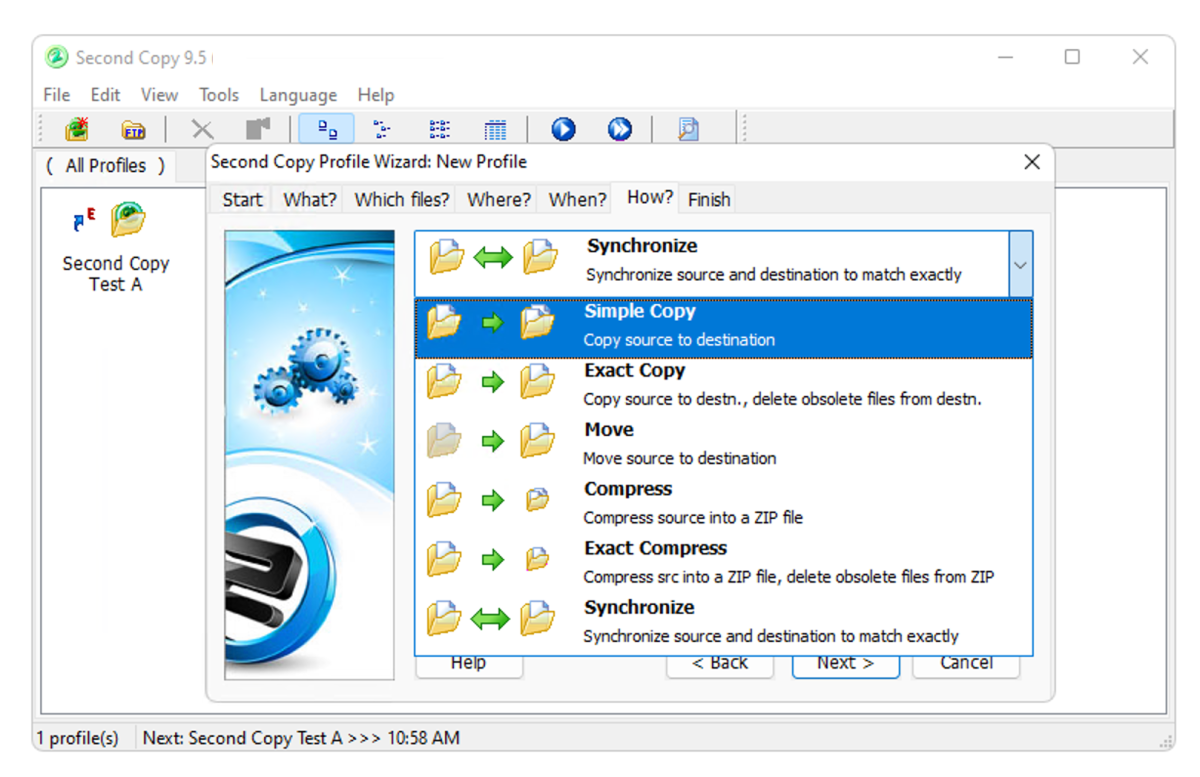
The Second Copy interface is simple and straightforward, if a bit dated in appearance. But everything is where you expect to be. If you know anything about the process, you’ll have no problem acclimating to Second Copy. Even if you don’t, the way it steps you through creating jobs will teach you the basics in a hurry.
There’s an archiving option that saves older versions of files in a separate directory plus an option to overwrite files in the destination, even if they’re newer. In my experience, you should be very careful with the latter as there might be a good reason to keep the newer file.
Second Copy defaults to the system tray, running its own VSS service and scheduler in the background. To see the main interface where you can create new jobs, you simply click on the system tray icon, and voila!
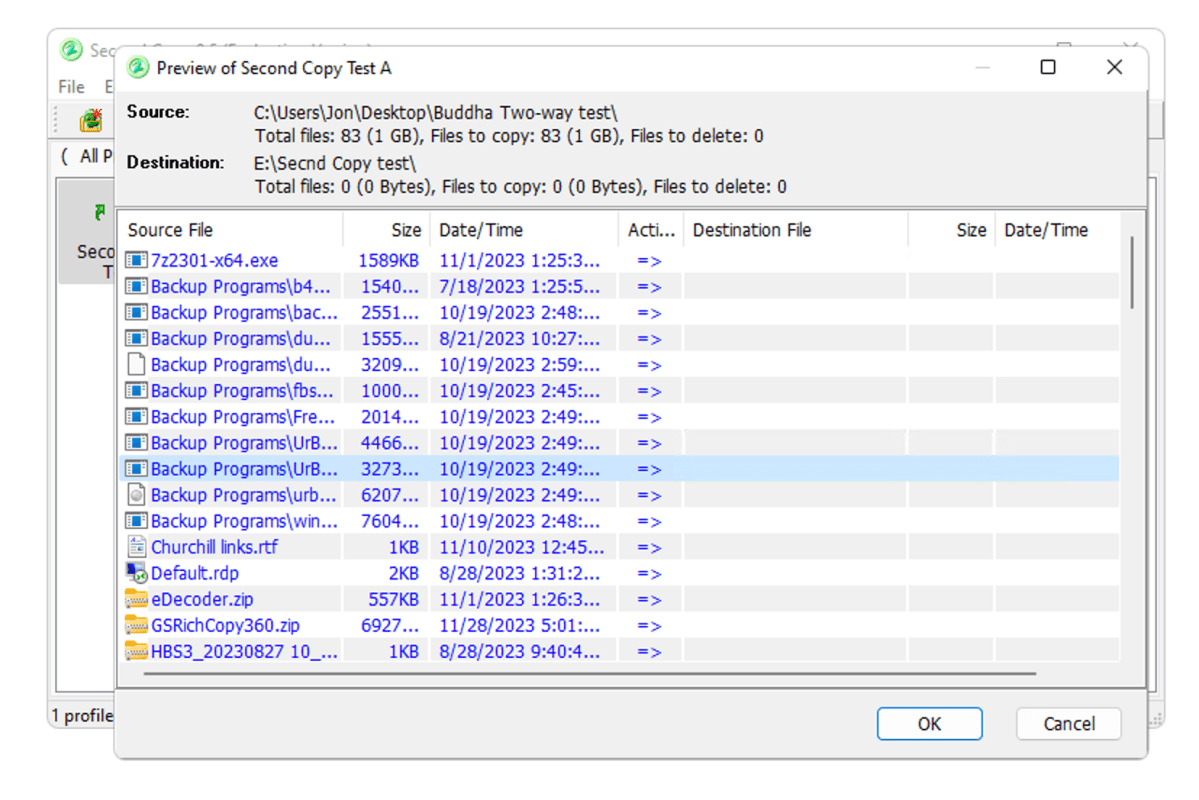
While Second Copy sits in the background, it doesn’t do real-time backup as files change. However, it can be scheduled to back up/sync as frequently as once every minute. That’s as good as real time for most users.
I have data scattered about several online storage services, and have been looking for a less expensive option that supports S3-compatible vendors in addition to Dropbox and the like. Alas, Second Copy is not that program (many aren’t) as it doesn’t support even the more common services.
How does Second Copy perform?
As long as I was copying plain data folders, Second Copy worked like a charm — fast and accurate. I tried all the job variations using internal drives, as well as NAS-to-NAS and external media.
But when trying to copy the Users folder, one symbolic link (a junction) left behind by another program pointing to a deleted shadow copy halted Second Copy in its tracks.
It seemed the program was trying to find the actual shadow copy to pull files from, rather than simply copy the symbolic link to the destination folder. Either way, it shouldn’t halt the backup.
As long as I was copying plain data folders, Second Copy worked like a charm — fast and accurate.
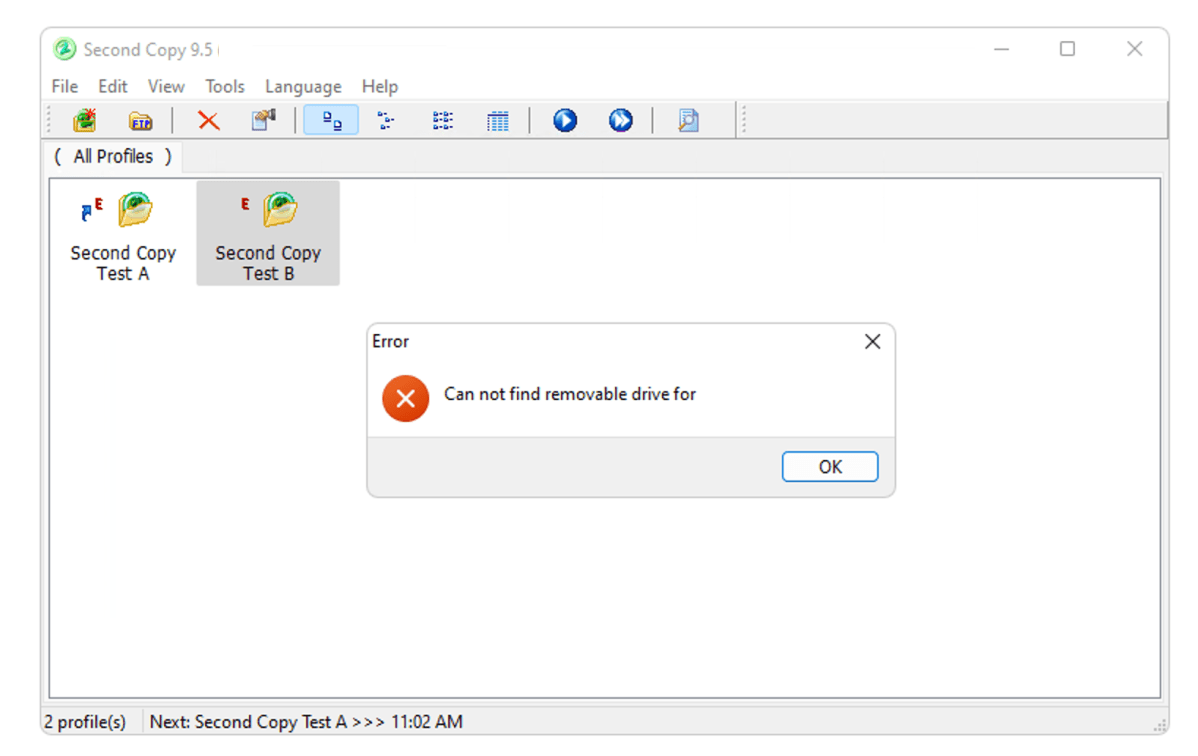
There is a fix for this behavior, but it involves entering a “SkipLinkFiles=1” line into a config file. Not every user is comfortable changing configurations via a text editor, so it might behoove Centered Systems to make this the default and add it to the list of advanced options.
In truth, no plain file backup/sync program can copy all of the Users directory as Windows places exclusive locks on many files. These can’t be bypassed even for copying, so it’s how a backup/sync program handles these locks that matters.
Most programs simply skip the exclusively locked files and note the error. However, with Second Copy you must deselect the “Show message box and retry once more” option from the Edit > Options > Copy tab or the program will hit you with 20-second duration error popups and grind away with retries. You can also tell Second Copy to skip system files to avoid this situation.
Note that copying sub-directories such as Documents and Pictures from inside the Users folder posed no issues for Second Copy. I should also say that copying your system files and data in their entirety falls under the purview of imaging programs such as our favorite — R-Drive Image.
Should you buy Second Copy?
While I wish Second Copy defaulted to avoiding the issues I experienced, they were fixable, and most users only need to back up data folders. For that task, it’s nigh on perfect — easy and fast with network support. Now only if it supported online storage services….
Best Prices Today: Second Copy 9.5 backup software
Centered Systems
$29.95
Coupon Codes
"interface" - Google News
December 27, 2023 at 09:00PM
https://ift.tt/kcHpFhV
Second Copy review: Backup and sync from a friendly interface - PCWorld
"interface" - Google News
https://ift.tt/X382Hte
https://ift.tt/xyn3jDt
Bagikan Berita Ini















0 Response to "Second Copy review: Backup and sync from a friendly interface - PCWorld"
Post a Comment